Google Scribe is a new project from Google labs that aids your text typing experience extremely simple, fas and accurate. This new project from Google labs actually provides auto-completion/suggestions as you type along any text input field for example, twitter, comment form, composing email, web chat etc.
When you begin your typing with Google Scribe enabled, your browser will send a query to Google to see if there are any popular and relevant suggestions for the document that you are writing.
Using information from what you have already typed in a document, Google Scribe provides related word or phrase completion suggestions. In addition to saving keystrokes, Google Scribe’s suggestions indicate correct or popular phrases to use.
For instance, you can see how it suggested Anthropology when I typed Anthro.
 |
| Typing started |
 |
| Google Scribe suggested relevant term |
Google Scribe is featured with many keyboard shortcuts and mouse actions from which you can make your text typing process quick and error free. You can choose any suggestion from the number pad by just pressing the number stroke and pressing enter. To know more about the shortcuts, click here.
Google Scribe is currently available as extension only for Google Chrome. In case your favorite browser is other than Chrome, you can still utilize it easily using the Google Scribe Bookmarklet.
To install it in your Chrome as extension, just download and install it from Google Scribe Chrome Extension. If you are using browser other than Google Chrome, then Bookmark this link Bookmark this link and place it in your Bookmark toolbar.
 |
| Bookmarking and placing in Bookmarks Toolbar – Firefox |
Now whenever you want Google Scribe tool to appear just click on the Bookmark link.
You’ll see similar screen as below when it loads the necessary scripts to enable word detection:
 |
| Script files loading from Google apps |
 |
| Google Scribe Enabled form |

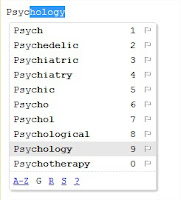

 Posted in
Posted in  Tags:
Tags: